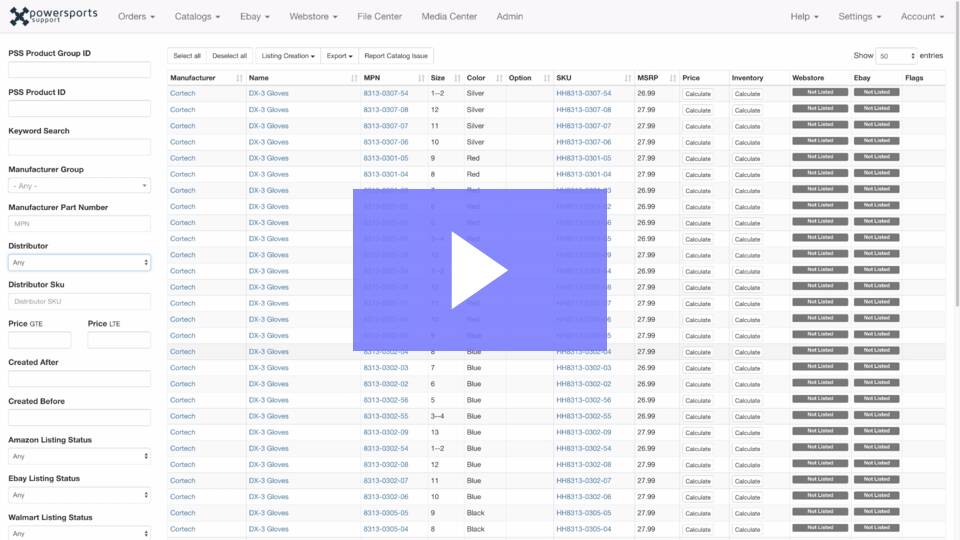Create eBay Listings in PSS*
Once you have Fine Tuned your Marketplace Settings, Configured your Inventory Rules and Created your Listing Templates, you are then ready to begin creating part and product listings on eBay. To start, please open the PSS Catalog by clicking:
PSS Home Page > Catalog > Search Aftermarket

This will land you in the PSS Catalog populated with all product data that PSS provides, for the distributors that you have keyed into your PSS General Account Settings page
Navigating the PSS Catalog and Catalog Filters
If you are taking advantage of all of the distributors that we integrate with, the Aftermarket PSS Catalog contains roughly 400,000 unique products at any given time. When you are starting from the beginning it can seem like a huge task to begin listing products. After all, where do you begin?
We recommend taking a brand-by-brand approach to start with while utilizing the robust filtering options that PSS provides on the left-hand navigation menu within the catalog. Manufacturer Group, Price and eBay Listing Status, should all be filters that you begin using on day one.
NOTE: Products from Multiple Distributors
When products exist from multiple distributors you only need to choose a SKU from one distributor, PSS will automatically pull inventory from other distributors for you into that one listing. If a product is available from WP, TR, and PU; simply create the listing for the WP SKU then the TR and PU SKUs will be included as "Listed" in subsequent searches as well.
There is no harm in listing all SKUs for a single product. PSS will sort them out and ensure that there are no duplicate listings.
 Manufacturer Group
Manufacturer Group
These are the brands available in the PSS Catalog. Keep in mind that because of the severely truncated data being provided by the distributors, some Manufacturer Groups will have multiple brands under one Group.
Example: Moose Racing is a fairly popular brand. PSS puts the following sub-brands all under Moose Racing: Moose Racing Hard-Parts, Moose Utility Division, Moose Racing Soft-Goods, and Moose Utility-Snow
Price
GTE refers to the Minimum and LTE refers to the Maximum. Use these filters to make sure that you are working with the product that is above your Minimum Price Threshold. This filter also helps to drill down to a more precise product range and weed out any expensive product.
eBay Listing Status
To begin with, just use the Broad Search options at the bottom of this drop down. Select eBay Listing Status Unlisted. You should ALWAYS use this filter when you are trying to create brand new listings; it will ensure that you are not doubling up on any work and always working with the unlisted product.
Aftermarket Catalog Filtering for Creating Listings on eBay - 1 Minute Video
Creating Listings
There are two types of listings that PSS allows you to create; Individual Listings and Multi-Variation Listings. Most of the hard parts & accessories that you will list need to be listed individually; one product on one listing. The reason for this is that eBay does not allow variation listings for the majority of hard parts. On the other hand, helmets, apparel, footwear, eyewear, etc. can and should be created in the Multi Variation format. Variation listings are the ones that you see on eBay with drop-down selectors for different colors, sizes, and options.
Individual Listings
Let us now go create some individual hard part listings from the PSS Catalog using the logic outlined above. We will cover Variation Listings later in this article.
In this example we will list some Plastic Kits by using the filters:
Keyword Search: Plastic Kit
Manufacturer Group: Acerbis
Price: $100-$150
eBay Listings Status: Unlisted
Once the results come up you can decide if you want to list all Plastic Kits in this search result or just some.
- To list all you simply click the "Select All" button at the top.
- To list some you will click into empty space on each row, highlighting what you wish to list.
- Click the button Listing Creation > eBay

Once you click the eBay Listing Creation button you will get the following:
- eBay Listing Template - Select the listing template that you wish to use for this listing or batch of listings.
- Title Hash - For the title, you will need to be creative here. You can use any of the tags provided by PSS
{%MANUFACTURER_GROUP%} {%MPN%} {%TITLE%} {%SIZE%} {%COLOR%} {%OPTION%}
These will pull in the information from the catalog into your title
{%MANUFACTURER_GROUP%} {%TITLE%} {%MPN%} {%COLOR%} - this will become:
Acerbis Full Plastic Kit 2686015909 Orange
This will create valid listings but they are not very unique. It is recommended to use a combination of the tags and your own keywords to enhance the listing titles.
{%MANUFACTURER_GROUP%} Motorcycle Full Plastic Kits {%COLOR%} MPN:{%MPN%} - this will become:
Acerbis Motorcycle Full Plastic Kits Orange MPN: 2462605135
The more specific you are with search and selection of products, the more you will be able to accurately augment the catalog data with your own keywords to help ensure unique, searchable titles.
Titles too long
We recommend that you do NOT use all of the available tags {%MANUFACTURER_GROUP%} {%MPN%} {%TITLE%} {%SIZE%} {%COLOR%} {%OPTION%}. Doing so can cause hard part listings to have titles that are too long. This will lead to eBay listing errors. Work in small batches and when you see products with long product titles or attributes make sure you type out portions of the title to keep it under 80 characters
- Subtitle Hash - If you are in the eBay VIP program you will likely want to take advantage of the free subtitles. These subtitles simply add a little extra notation to your listing and make it stand out. Free Shipping!, Authorized Dealer! or New for 2019!, are all examples of a common subtitle. You may also use the tags in this area should you desire.
- Skip Existing - This box is unchecked by default. If you proceed with the box unchecked you would relist any currently listed products. If you checked the box and attempted to relist any product that you had already listed, the new listings would not be created.
- Group Variations - When listing hard parts or any product that you want individually listed (1 MPN; 1 Listing), you want to leave this box NOT CHECKED.

Once you have all fields appropriately filled out you may click the Submit button. Then make sure to click the "Close" button when it pops up. This completes the creation process; these listings will be sent to eBay in the next scheduled listing creation feed.
When will my listings be online? Current PSS eBay Creation Feed Schedule
Multi-Variation Listings
Variations allow you to group products together and allow shoppers on eBay to select the color, size, option from the listing. Variations are not available in all categories and are restricted to products without fitment. You should target helmets, apparel and other items with color, size attributes for variation listings. Variations are valuable for a few reasons, if you are not in the VIP Program you can consolidate multiple SKUs into a single listing to save on insertion fees. The sales history is also grouped together for variation listings. If you have a Helmet listing that has 5 colors and 6 sizes, that represents 60 SKU's on the listing. If a Black Small sells, the entire listing gets a bump up in eBay search results, then if a White Large sell the listing bumps up again. You are aggregating the sales history for multiple SKUs in the listing resulting in higher search resolution.
You will want to focus on products that have the same Name and a unique combination of Attributes in PSS. Let us now go create some variation listings from the PSS Catalog using the logic outlined above. In this example we will list some helmets by using the filters:
Manufacturer Group: HJC
Price: $100-$300
eBay Listings Status: Unlisted
Once you have the results from the above search you will want to isolate a product group. Let us list all of the HJC CS-R3 Space Helmets onto one variation listing.
- Click on the Product Group Name which is listed in blue. This will bring up all variations of the group.

2. From here just Select All and click the Listing Creation > eBay button. Make sure that you show enough products to accommodate the size of the product group. Some of these product groups will have over 100 variants so you will want to show enough entries. Show 25-500 should suffice.

Once you click the eBay Listing Creation button you will get the following:
- eBay Listing Template - Select the listing template that you wish to use for this listing or batch of listings.
- Title Hash - For the title, we are going to want one title that describes the entire product group. The MPN tag cannot be used here since we are representing multiple MPNs on the listing. All Colors & Sizes or something along those lines will typically be used.
{%MANUFACTURER_GROUP%} {%TITLE%} All Colors & Sizes - this will become:
HJC CS-R3 Space Helmet All Colors & Sizes
{%MANUFACTURER_GROUP%} CS-R3 Space Full Face Motorcycle Helmet All Colors & Sizes - this will become:
HJC CS-R3 Space Full Face Motorcycle Helmet All Colors & Sizes
The more specific you are with search and selection of products, the more you will be able to accurately augment the catalog data with your own keywords to help ensure unique, searchable titles.
- Subtitle Hash - If you are in the eBay VIP program you will likely want to take advantage of the free subtitles. These subtitles simply add a little extra notation to your listing and make it stand out. Free Shipping!, Authorized Dealer! or New for 2019! are all examples of a common subtitle. You may also use the tags in this area should you desire. Note: Subtitle length limited to 55 characters! Do NOT use all of the available tags for subtitles as they will likely error out.
- Skip Existing - This box is unchecked by default. If you proceed with the box unchecked you would relist any currently listed products. If you checked the box and attempted to relist any product that you had already listed, the new listings would not be created.
- Group Variations - When creating these variation listings you MUST check the Group Variation box. Otherwise, you would create several listings with the same title. Variation Listings; box CHECKED.

Once you have all fields appropriately filled out you may click the Submit button. Then make sure to click the "Close" button when it pops up. This completes the creation process; these listings will be sent to eBay in the next scheduled listing creation feed.
When will my listings be online? Current PSS eBay Creation Feed Schedule
Looking for more examples of how to Create eBay Listings? Click Here
Looking for some eBay Listing Pro Tips? Click Here
Want to Create eBay Listings in PSS by uploading a .csv file? Click Here

 Manufacturer Group
Manufacturer Group